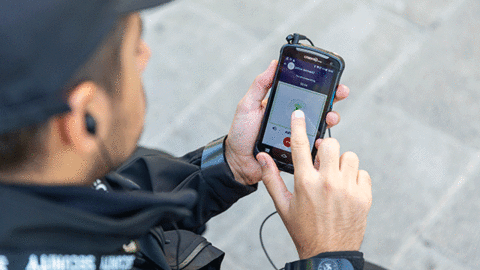You depend on your TETRA radio every day. It must be easy to use. Yet today’s radios are super-powerful tools with many features and options. A logical menu structure makes it intuitive to navigate to and select any of the radio’s capabilities. However, to activate your most commonly used functions, what could be quicker and easier than a single key press?
Here are seven useful (and potentially life-saving) things you can do with the right radio, just by pressing one key.
Welcome to the magic of handy keys and TETRA radio shortcuts! Press a key and the radio instantly starts your chosen function. Here are just seven things to try.
1 Instantly call for help
Your safety in the field matters. There can be no compromises. That’s why the most important key on your radio is the red emergency key, usually located at the top of the device. Just press it once and the radio immediately starts transmitting to a preprogrammed number. You don’t even need to press the PTT (push-to-talk) button.
The destination number for the radio red key call is defined by your organization.
If your radio communication system comes from Airbus, this destination number can be a duplex individual call to the dispatcher, a group call or a public emergency call, whichever can best help you. And it can even be all of them – meaning that your emergency call would be forwarded to another destination and even to a third one if there wasn’t a response in the first.
But that’s not all. Your radio can also be set to automatically send a status message and its GPS coordinates to enable colleagues to locate you quickly in an emergency.

2 Stay safe with Lifeguard
Lifeguard is the advanced man-down feature that acts as your personal safety alarm.

When Lifeguard is activated, the radio will automatically generate an emergency call if it remains stationary for too long. It will also transmit its position to a predefined destination: to the dispatcher and your team, for example. This way, your colleagues or other help can locate and reach you as soon as possible.
Protect yourself with a single key press. Program Lifeguard activation to a number key so you can quickly activate the feature as soon as you think there might be trouble coming your way. The radio will send an alert to your dispatcher who will then know to keep an eye on you. Using a shortcut to Lifeguard could save your life.
3 Quickly change your current talk group
Configure the Back Key in the middle of the group selector can help you quickly communicate with the right people. A single key press changes the talk group so you are ready for push-to-talk calls.
When you are in trunked mode (TMO), a short press lets you toggle between the current and previous talk group. And with a long press you can immediately access your Home Group.
In direct mode (DMO), a short press of the Back Key toggles between the second and third group (B and C) on the same DMO channel while a long press selects the first group (A) on the channel.
It’s worth getting to know your Back Key better – it can make all the difference to how quickly you can talk to the right people.
4 Switch scanning on/off and select priority scanning
Scanning lets you monitor the communications of several talk groups, not just the selected or home group.
Airbus radios also have an advanced Priority Scanning mode that allows talk groups to have different scanning priorities. So, when you need to know what’s happening in one specific talk group, you won’t be swamped by the simultaneous communications coming from many other talk groups being scanned. The most important group call will have priority and its communications will come through over the rest.
You can switch scanning on or off by selecting: Menu → Talk groups → Group settings → Scanning.
Or use a single key press by assigning scanning on/off as a shortcut on one of the number keys. A long press of the key will then activate Priority Scanning.
5 Change the radio’s profile
The Profiles function adjusts the radio’s settings for different environments. During a work shift you may need your radio to be in Silent, Meeting, Outdoor or even Mute mode. Or maybe you want to use your radio as a Pager. And when you use accessories, your radio automatically changes to a Headset or Monophone Profile.
You can change the Profile with a short push of the Power key and then select the Profile you need. But if you often need to change the radio Profile, choose the shortcut by programming one of the number keys to change the Profile.
And as a bonus, some radios can also switch to an appropriate Profile automatically, for example when the radio is placed into a car-kit holder or a carrying case. (All Airbus TETRA radios do this.)
6 Save your waypoints
There are often situations in which you need to record your exact location. Perhaps you need help locating an incident, or you want to know if any colleagues or team members are nearby.
You can mark waypoints during a call using the “Where are you?” feature, which lets you see and transmit your position. Later, you can also see where you were, for example to include the location in your field report.

Create waypoints with a shortcut by assigning this feature to a number key, then you can save the caller’s or your own position with a single key press.
7 See better in the dark with night vision
The Night vision feature ensures safer working by setting the display colour scheme for dark environments. A display adapted to nightfall is much more user-friendly than a bright screen that can be glaring and prevent you seeing anything in the gloom.
Instead of scrolling through the Settings menu, simply assign the Night Vision feature into one of the radio keys. Then you can simply turn on Night Vision mode with a single key press.

There you have it – seven ways shortcuts can make your work easier and safer.
There are many more features you can access through shortcuts. Choose an easy to use TETRA radio and shape it so that it works optimally for you. You can be faster and more effective every day.
Try it out – you’ll be amazed the difference one key press can make!
And when thinking about buying new TETRA radios, you should download this eBook! It explains the key questions you need to ask potential vendors.
--- Editor’s note – Airbus TETRA radios and systems can deliver these features. They may not be available in other manufacturers’ radios.